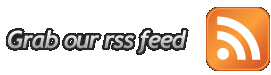I have been trying my hand at photography for
a few years now. I started with a point and shoot camera before moving to a
DSLR. The most interesting advice I read about photography was that the best camera
is the one you have when you need it. Now I use the mobile phone more than any
other camera. DSLR is too bulky to carry around all the time and gets used only
on special occasions. I bought my phone based on the camera it has. The camera
was one of the most critical criteria in my selecting the phone.
The mobile phones these days come with
features that make the phone camera so powerful. You can easily focus on the area you
want, set ISO, exposure and in some cases even set aperture and shutter speeds.
Combine this with powerful and yet simple to use mobile apps, you can get some
pretty amazing pictures using your mobile phone.
So here are my Top 10 Camera and
Photo Editing Mobile Apps:
1. Pixlr : In
my view the most comprehensive photo editing app on the mobile. It’s got the
most editing features and add-ons like filters, borders, stickers etc.
2. HTC Gallery
: The default HTC Gallery app comes with a basic photo editor that I end up
using most often. It does the job well for basic cropping and image
adjustments. It has limited set of borders and filters but is very handy for
quick edits.
3. Photo Grid : This is the best collage app that I have
found. Really easy to use. It has a large number of templates for grid
collages, and it also allows you to create free form collages. You can edit
each picture individually. It also has a decent set of other collage templates with
stickers.
4. Color Splash : If you are looking at editing and replacing
colors of your photographs, this is the app for you. You can convert your photo
into a black and white image and then paint using the original color or ‘paint’
the image black and white. Creating black and white images with color splash is
a breeze in this one.
5. Giant Square : If you are on Instagram, you have to try this
at least once. Giant Square creates big pictures for your Instagram thumbnail
view. You can take one picture and create different sizes of thumbnails, from 3x3
to horizontal or vertical aligned thumbnails that make up a big picture.
6. Instagram : While this is primarily an image sharing app, it
comes with an inbuilt editor and a host of filters. I have used Instagram for
editing and applying certain filters.
7. Aviary : A nifty app that does the basic editing as well as
provides a host of stickers to pep up your photographs. Unfortunately only the
basic stickers are free and you need to buy other cool stickers and add-ons.
8. Frontback : I discovered this app by chance. You can take one
photo with the front camera and another with the back camera, and combine both
of them into one picture. It’s a great way to click a selfie and show what you
are seeing in one picture.
9. Lapse It : Here’s a great app for capturing amazing
time-lapse and stop motion videos with your Android camera. With the paid premium version, you can add sound track to your timelapse videos and use many other features.
10. Snapseed : I have started using this app recently and am beginning
to like it. While it has the basic editing features and filters, the app allows
you to adjust settings even in different filter applications.
I have tried these apps on Android. It is
most likely that the iPhone and Windows versions of these apps also exist. Please check the
respective OS app store for the version you are looking for.
I must say that despite using these apps
I haven’t been able to create images like the ones these apps show on their
site. Photography is not always about the app or the camera, it is about having
an eye for the picture.
All photos/videos are mine and clicked using a mobile camera. You can view more pics here.
Continuing my post of
My Top 10 Mobile Apps for 2014, I share my top 10
productivity enhancing mobile apps. In the last year, I found myself using the
smartphone mobile more and more, not requiring me to use my laptop many a
times. These apps allowed me to access my data anywhere and allowed me to be ubiquitous
online.
My Top 10 Productivity Mobile Apps:
- Calendar: While there are many Calendar apps available, I settled for native HTC
Calendar app as my preferred app. The native app allow me to sync multiple
accounts. I synced Microsoft Exchange for my office calendar. You can
additionally sync Google, Outlook.com and Yahoo for your personal calendars. I
found useful the ability to search for location on Google Maps directly from
the calendar invites if the location was entered in the meeting invites. It is also
extremely easy to dial conference call numbers by simply clicking on the
numbers within the invite text. The HTC native app shows me the invite text
while making the call so I don’t have to remember the call dial-in codes while
making the call.
- Email (Mail, Gmail, Outlook): When on the move, you need access to email. Technically you could
use one email client for all your work and personal email accounts. However I
prefer to use different email clients for different email accounts. For my
office Exchange account I use native Mail app. There is an email client for
most services so you can use the ones you prefer. Interestingly as I write this
post, I notice that there is a pre-release version of OWA for Android, which I believe will allow for better
integration with Exchange and Office 365. Currently the ratings and reviews
aren’t flattering but the app looks like a promising one to improve
productivity.
- OneNote: I use OneNote for taking notes. I can create different notebooks
and within that organize my notes in sections, sub-sections and pages. If you
aren't already using a software to organize your notes, I would highly
recommend OneNote. You can sync your notebooks with your Outlook.com account
and then access them on your phone using the OneNote app. You could also try Evernote which is also a popular app, though I haven't used
it much since we use OneNote at work.
- Google Keep: While OneNote is a full featured notes organizer, I just love
Google Keep for its simplicity. Keep is a much lighter note taking app. This
too can be synced on multiple devices so you have your data available on all
devices whenever you need it. A very handy app for quick note taking.
- Task: I tried a few To Do apps but finally settled for native
HTC Tasks app. I can sync multiple accounts and have my tasks with me all the
time. the app has the usual end dates, reminders etc. If you sync to your
office Exchange server, just remember to save your tasks on the server and not
in the local PST while using your laptop.
- Online drives (Microsoft OneDrive, Google Drive, Dropbox): I am a late user of online drives that have been around for a
while now. If you need to access your files wherever you go and on whichever
device you use, you gotta use one of the online drives to store your files.
Based on your preference, you can use Google Drive, Microsoft OneDrive or
Dropbox. All three have their laptop interfaces and mobile apps that allow you
to sync and access files from any device. I use OneDrive since it works better
with Office365.
- Editing files (Microsoft Office Mobile, Polaris Office): While I don’t edit or create documents too
often on my phone, but on the few occasion that I needed to, I was really
thankful that I could actually edit document, spreadsheets and presentations on
my phone. I started using Polaris Office for editing documents since this came
pre-installed with my phone. It is a simple to use app and does the work just
fine. I have since also discovered Microsoft Office Mobile that I prefer to use
because of its better integration with OneDrive and Dropbox. If I need to edit
documents on my online drives, it is easier to use Microsoft Office Mobile. If
you are using Google Drive, you can always use Google Docs.
- Gesture typing / Trace keyboard: Not really an app but a feature on
Android phones is Gesture typing (on most Android phones), or Trace Keyboard
(on HTC). This allows you to type by simply tracing your fingers over the
keyboard letters without lifting your finger. This is a great feature to start
typing faster and I would recommend you get used to this feature. It is easier
to use this feature if you are comfortable with the QWERTY keyboard layout. I
am not sure if the iPhone has this built in feature, but I discovered Swype
app on iTunes that allows you to type without lifting your finger.
- Conference Caller: If you are on conference call bridges a lot,
then you need to give Conference Caller a try. Conference Caller works like a
general phone book for your conference call meeting details. Each phone book
item consists of name, conference code and (optional) pin. I stored details of
my various conference call bridge numbers in the app. It makes dialing in to a
conference call bridge a one touch affair since the app dials your conference
ID and pin numbers after dialing your conference call bridge number. You may
need to experiment with settings for your conference call service but once you
manage to do that, this makes getting on to a conference call so much easier.
- Pocket: Online bookmarking has been around for a while now,
even though it no longer seems to be very popular now. However I found Pocket
really handy. While browsing online either on the laptop or the phone, I can
send/share any link to Pocket. The app has a neat interface to access my saved
links. You can tag your saved links for better retrieval.
The year 2014 was the year when I feel I actually started using my smartphone smartly. I could get much of my work done on my mobile, many a times not requiring me to switch on my laptop. In the new few posts I will share with you my top apps for networking, productivity, music, photography, chats, reading/news and games. Since I use an Android phone, the links below are Google Play links. I am sure you can get most of these apps for iPhone and perhaps Windows Phone.
My Top 10 Mobile Apps that I used and liked most in 2014 are:
- CamCard Business Card Reader: I collect a lot of business cards as part of my job. It is hard to manage these physical cards even though I have a nice card file. After trying out a few card scanning apps, I have narrowed down to CamCard Business Card Reader. I can just take a photograph of the business card and the app will scan and store the info in different fields. I can save the contact details in my Google account and they will then automatically appear in my phone book. The free version allows you to scan only 5 cards in a day and up to 200 cards.
- Merriam-Webster Dictionary: What use is a smart phone if it doesn’t have a dictionary? I use the Merriam-Webster Dictionary app to quickly browse words and even hear their pronunciation. This app has been really handy for me and my savior when my kids ask me the meaning of any word.
- Google Maps has become my most favorite companion on my drives every day. Almost every time I get into the car, I switch on the GPS on my phone and feed in the destination in to Google Maps. I use this primarily to check the traffic and it gives a fairly accurate time to destination. I have found the ETA is very accurate for shorter distances and reasonably accurate for longer distances, given then unpredictability of Delhi traffic. The Greens, Yellows and Reds representing the traffic are quite accurate. At times I have used it to follow the shortest route to my destination but I wouldn’t recommend it for the weak hearted. It has taken me through the smallest of the lanes in Delhi that I didn’t even know existed.
- Waze Social GPS Maps & Traffic is another cool navigation app that I used during the year. This is an interactive and social navigation app. You can see other drivers online, you can see other drivers sharing hazards on the road (like an accident, or construction on the road). You can connect with friends, share your destination, and see each other’s ETA. The few drawbacks I felt it has is that the traffic situation is not as accurate as Google Maps, the connection to the server seems to keep breaking and there aren’t enough other people using this app in India to really get the benefit of social driving.
- Delhi Traffic Police app is really useful to get alerts about Delhi traffic. You could get the same alerts on Twitter or Facebook, but it is useful having an app just for these alerts. I found these updates quite current and extremely useful.
- HTC Sense TV app is really useful if you always have trouble finding your TV or Satellite set top box remote. Since I use HTC phone, I use the HTC Sense TV app, but you should check out other similar TV remote apps. I can set up the phone as the remote for TV, Set Top Box, and the Home Theatre system. It configures well with Indian DTH providers and once configured, it provides complete program guide too.
- Truecaller Called ID & Block: The DND directory hasn’t been very helpful in stopping unwanted calls and SMSs. I have been relying on app to help me get rid of unwanted spam calls and SMSs. The app not just identifies the called, it even tells how many other people have blocked that number. It also helps identify the caller even if you don’t have the number stored. Don’t expect it to work on ALL numbers, it is not an official telephone directory. It works on the basis of reading and uploading your address book (with due permission from you, thankfully).
- Sync.ME also propagates itself as a Caller ID and Block app. However I have found this app most useful to link contacts to Facebook or LinkedIn accounts. You can sync your accounts with Facebook and/or LinkedIn and it will show you the latest picture and other info about your contact.
- Unit Converter: This is fantastic app to convert almost any unit of measure, even currency conversion. The app gives you a long list of units that you can convert. You can add to favorites the most used ones to access these quickly.
- Flightradar24 is a cool app just to play around with, and a really useful app if you are going to pick up someone at the airport. You can see planes around the world move in real-time on a detailed map. In the paid version of this app, you get detailed info about each flight, including ETA. The cockpit view is a simulated view and it quite cool initially. After the initially euphoria, you don’t find it much useful. You can even point the phone above the horizon to see planes around you, but this is also just a pizazz feature rather than anything really useful.
Also see:
•
My Top 10 Productivity Mobile Apps for 2014
Look out for my other soon-to-be-published lists:
•
My Top 5 Social Networking Mobile Apps
•
My Top 5 Reading and News Mobile Apps
•
My Top 5 Music Mobile Apps
•
My Top 5 Chat Mobile Apps
•
My Top 10 Camera and Photos Mobile Apps
•
My Top 5 Mobile Game Apps
Image courtesy: https://www.flickr.com/photos/wolfgangkuhnle/4163909778/