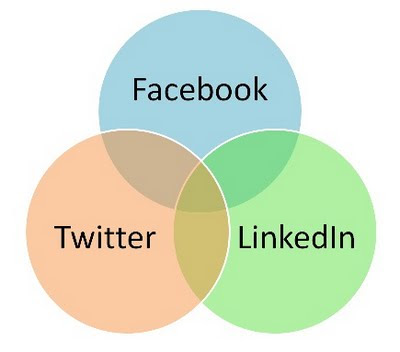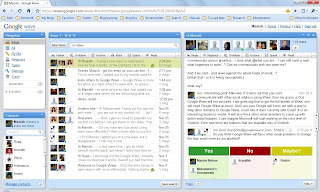So LinkedIn now allows you to update your status with your Twitter updates. There are already applications that help you post your Twitter updates to Facebook. And then there’s FriendFeed that allows you to consolidate all your social activity and push that on Facebook and other social media sites. Not to mention other aggregation services, RSS feeds, email alerts, etc. etc.
Seems like a cool thing, surely. Well almost. If your social network across different social media services looks like below, then posting the same update on different services makes sense. After all, there’re only a few connections that are common across different services you use and pushing the same update on all services helps you get the message to a wider connection base.
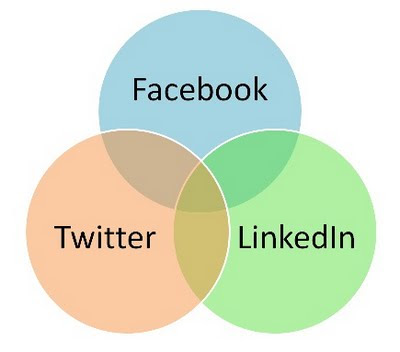
However, if your social network looks like the one below, you are bombarding your connections with the same update on all networks. This can be very irritating for your connections.
My rule of thumb – limit convergences of updates on different social media services irrespective of the overlaps of your connections.
I got a Google Wave invite and didn’t really know what to do. I was quite lost when I first logged on. It took me about a week before I actually started exploring and figuring it out. I am still at it. Here’s what you can do when you get a Google Wave invite.
- Add the person who sent you the invite in your Contact list.
- Start a wave thanking the person who sent the invite. This is getting your feet wet.
- I think the Contact list shows your Google contacts who already have Wave account. I am assuming this since Wave showed me only my limited contacts. I could be wrong.
- Start a wave (more like a conversation really) with someone you know.
- You may be added to other waves by your contacts. Join the conversation with them.
- And when you get to invite others to Wave, send out invites to people who will join you in the conversation.
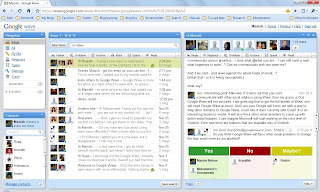
I started a wave to discuss what Google Wave is all about. I have added folks to the same wave as they I sent out new invites to more people I knew. My first impressions about Google Wave:
- Wave seems an enhanced collaborative tool. It’s got elements of discussion forum, IM, Twitter, email all in one.
- Not for the weak hearted. Takes some time get used to. And you have to actually start using it to understand more about how it functions.
- Waves with many people can get long and confusing. Sure, you can play back every step how the wave was created, but I think most will just read the wave top down. And if the wave is long then it is a lot of reading.
- There’s no ‘email alert’ if you add others to a wave, or when you are added by others to a wave. I felt some people were ignoring me when didn’t respond to my waves, when it was just that they didn’t know a new wave was started with them included in it. You need to visit the Google Wave site to see what’s new. I think the intent is that it will eventually replace email (perhaps, who knows). And you don’t get an email alert when receive an email… duh! I was however expecting an email alert on any wave activity, like the one I get when there’s Facebook activity on my account.
- You can see what others are typing as they type. Looks cool initially but gets irritating after a while. It is very hard to focus on screen when characters are moving around. And you can see exactly what mistakes the other person is making and how they are correcting them. Very disconcerting!
- There’s no title or subject assigned to a wave. A little hard to keep track of what the wave is about based on the preview of the fist message in the wave.
- When a wave has been updated with new messages, it is highlighted (shows up as Bold). You need to navigate the whole wave to figure out what’s new on that wave. Doesn’t directly show what’s new in the wave.
- You can’t delete waves. You can only Unfollow them. Not sure what happens if everyone unfollows a wave.
- Apparently there are many command line actions that do many things on Google Wave. I didn’t bother trying them out. Hopefully Wave will be released with more WYSIWYG commands. We’ve been too spoilt to bother with command line actions.
An interesting conversation on our wave:
Abinava:
I have wondered about one thing though - one of the features of eMail is its ability to communicate across providers... I don’t what @what you are... I can still send a mail... what happens to wave...? Can we communicate with non-wave-ers?
And if we can’t - isn’t wave against the whole funda of email...?
(either that - or it is being monopolistic)
Me:
Interesting point. If it turns out that you can't communicate with other email address using Wave, then my guess is that Google Wave will not succeed. I am guessing that to get the full benefit of Wave, one will need Google Wave account. And I am sure Google will come out with a way to map other domains to Google Wave, much like it does currently with Gmail. It is an interesting business model. It will also force other email providers to come up with better email features. I can imagine Microsoft will start working on the next level of Outlook. Even now there are features that are available only in Outlook.
Me:
Poll - Do you think Google Wave will force other email providers to change the way email services are provided?
Yes – 4 | No – 1 | Maybe – 1
Shishir:
Google Wave may not be able to force a change in email services. However, it would definitely affect instant messaging and collaboration.
So there you are… still early days for Google Wave to say which way it will go.
Here are the parameters I am using to measure adoption of corporate micro-blogging.
- Number of members on the service
- Total messages
- People with at least one message
- % People with at least one message
- People contributed 80% of messages
- % People contributed 80% of messages
Still don't have a strong business case to take to my CEO for spending money on it.
“Okay, I am on Yammer. What next?” That’s the question most new users to corporate micro-blogging ask. As I wrote earlier about my experiments with micro-blogging in corporate environment, one of the challenges in micro-learning adoption is training. A lot of your colleagues may have joined your corporate micro-blogging network but that’s no guarantee of participation. This may have to do with folks not really knowing what to do next after signing up for the service.
Here’s what I suggest you do after signing up for your micro-blogging service:
- Set up your profile. Add a little bio and your photo. Adding a professional looking photo is preferable but an avatar should do too. Just remember, it is your professional network.
- Explore existing messages already on your stream. I recommend that you read through all messages on the first two/three pages of the micro-blogging stream. What’s a “stream” you ask? Well it is the list of (“stream of”) messages on the web page.
- Announce your arrival to the network. A simple “Hi, I have joined Yammer. I am (role/responsibility) in (department/location)” message will announce you to your network. It is good to announce your role/responsibility and department/location in your first message.
- Install an access application. The best way to keep up with micro-blogging is usually not the Web page. For Yammer, install one of these applications that work best for you from their applications page. Check for similar applications on your micro-blogging service.
- Desktop application – This is an Adobe AIR based desktop application. It will minimize to your system tray and display a gentle pop-up when there’s a new message.
- Outlook plugin – this shows your Yammer messages within the Outlook window. If you are using Outlook at work, this is an ideal application for Yammer.
- Install Firefox Extension – This adds an icon to Firefox browser’s status bar displaying the number of unread messages, and alerts you when a new message is received.
- Mobile application – If you are using a smart phone, install Yammer application for your Blackberry, iPhone or any other Window Mobile smart phone.
- Set up your email preferences to receive an email digest of messages posted each day. Okay, ideally you should really be starting to read messages on one the applications listed in the previous step. However adding an email alert will ensure that you get the message even if you don’t log on. Next ensure that these messages don’t go into your spam/junk folder.
So there you are… your first 5 steps to get started with corporate micro-blogging. You can now start participating in the conversations. Start with commenting on other people’s messages, sharing useful links, sharing tips, seeking new ideas... Go on, don’t be shy...